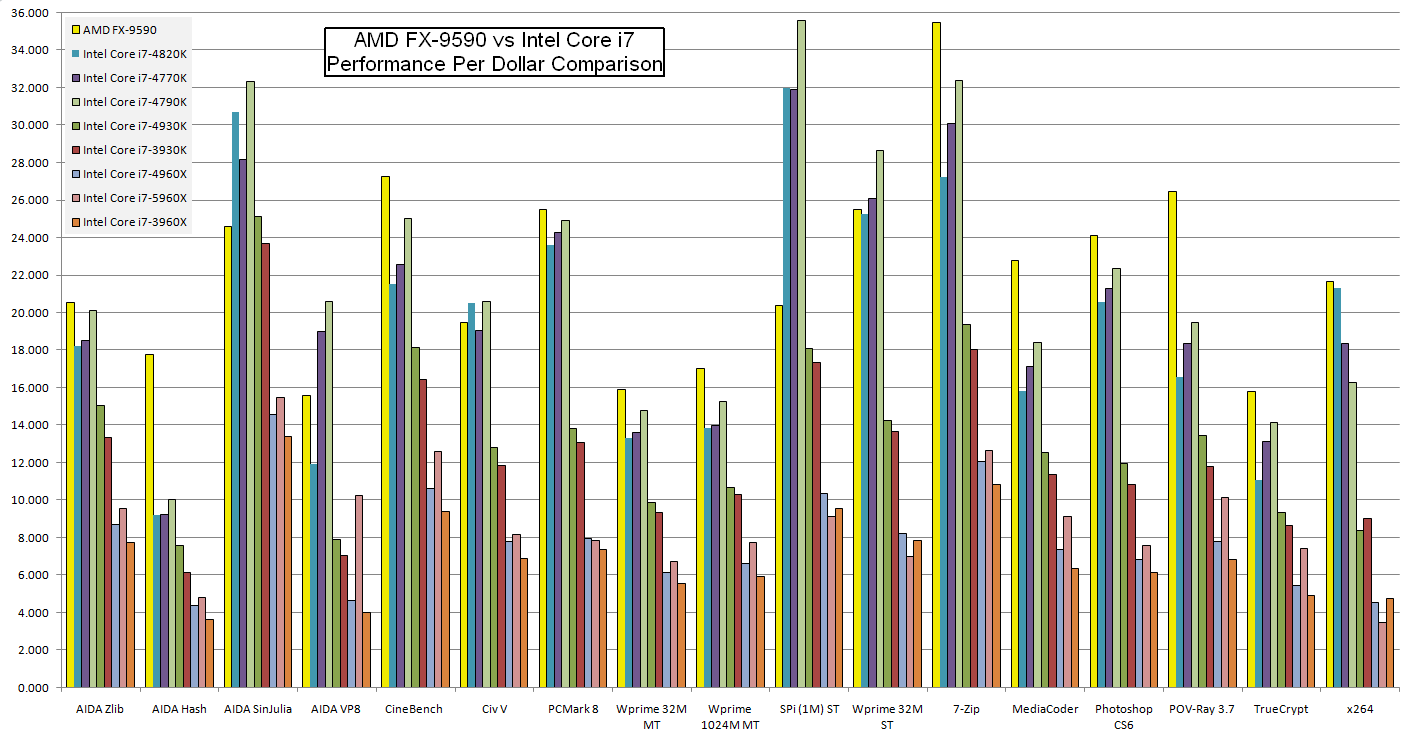By default, every version of Windows since XP creates thumbnail database files that store small versions of every picture in every folder you browse into with Windows Explorer. These files are used to speed up thumbnail views in folders, but they have some serious disadvantages:
- They are created automatically without ever asking you if you want to use them.
- Deleting an image file doesn’t necessary delete it from the thumbnail database. The only way to delete the thumbnail is to delete the database (and hope you deleted the correct one…and that it’s not stored in more than one database!)
- These files consume a relatively small amount of disk space.
- The XP-style (which is also Vista/7/8 style when browsing network shares) “Thumbs.db” and the Windows Media Center “ehthumbs_vista.db” files are marked as hidden, but if you make an archive (such as a ZIP file) or otherwise copy the folder into a container that doesn’t support hidden attributes, not only does the database increase the size of the container required, it also gets un-hidden!
- If you write software, it can interfere with software version control systems. They may also update the timestamp on the folder they’re in, causing some programs to think your data in the folder has changed when it really hasn’t.
- If you value your privacy (particularly if you handle any sort of sensitive information) these files leave information behind that can be used to compromise that privacy, especially when in the hands of anyone with even just a casual understanding of forensic analysis, be it the private investigator hired by your spouse or the authorities (police, FBI, NSA, CIA, take your pick).
To shut them off completely, you’ll need to change a few registry values that aren’t available through normal control panels (and unavailable in ANY control panels on any Windows version below a Pro, Enterprise, or Ultimate version). Fortunately, someone has already created the necessary .reg files to turn the local thumbnail caches on or off in one shot. The registry file data was posted by Brink to SevenForums. The files at that page will disable or enable this feature locally. These will also shut off (or turn on) Windows Vista and higher creating “Thumbs.db” files on all of your network drives and shares.
If you want to delete all of the “Thumbs.db” style files on a machine that has more than a couple of them, open a command prompt (Windows key + R, then type “cmd” and hit enter) and type the following commands (yes, the colon after the “a” is supposed to be followed by an empty space):
cd \
del /s /a: Thumbs.db
del /s /a: ehthumbs_vista.db
This will enter every directory on the system hard drive and delete all of the Thumbs.db files. You may see some errors while this runs, but such behavior is normal. If you have more drives that need to be cleaned, you can type the drive letter followed by a colon (such as “E:” if you have a drive with that letter assigned to it, for example) and hit enter, then repeat the above two commands to clean them.
The centralized thumbnail databases for Vista and up are harder to find. You can open the folder quickly by going to Start, copy-pasting this into the search box with CTRL+V, and hitting enter:
%LOCALAPPDATA%\Microsoft\Windows\Explorer
Close all other Explorer windows that you have open to unlock as many of the files as possible. Delete everything that you see with the word “thumb” at the beginning. Some files may not be deletable; if you really want to get rid of them, you can start a command prompt, start Task Manager, use it to kill all “explorer.exe” processes, then delete the files manually using the command prompt:
cd %LOCALAPPDATA%\Microsoft\Windows\Explorer
del thumb*
rd /s thumbcachetodelete
When you’re done, either type “explorer” in the command prompt, or in Task Manager go to File > New Task (Run)… and type “explorer”. This will restart your Explorer shell so you can continue using Windows normally.