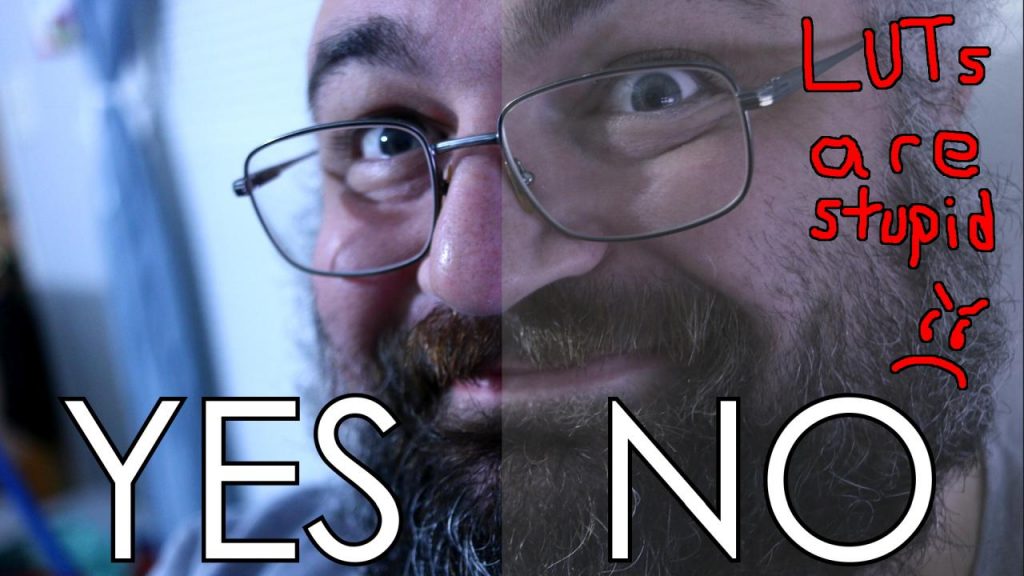Shooting log, shooting flat, using LUTs, turning down the contrast…stop doing these things! Unless you have a 10-bit capable camera, shooting with log profiles like Cine-D, V-Log, C-Log, S-log, or Technicolor CineStyle will only damage your footage and limit what you can do with it in post-production. I usually explain this in mathematical terms, but that can be hard to grasp, so this video serves as a short overview of the things that you should avoid in the realm of picture profiles and saturation/contrast settings.
For a lot more information about this subject, this article will satisfy most of your curiosities: YouTube video experts don’t understand why flat/log footage on 8-bit cameras is a bad idea
UPDATE: There’s a new video I put out that covers a lot of the same ground, but gets more technical and has more examples and information. Feel free to watch both.