UPDATE (2014-09-22): I finally hit thermal throttling on the Vivobook for the first time since I applied the thermal fix. The combination of working on a varnished pine wood table (original fix testing was on composite vinyl tiles), syncing two AES encrypted USB 3.0 drives, and compiling a Linux kernel all at once caused the processor to hit 88 degrees C and throttle briefly a few times. Performance was not noticeably affected. The fix is working well, but the soft wood and sustained full load for over half an hour seem to have explored its limits.
I recently had the chance to work with an Asus Vivobook X202E ultrabook (the S200E and Q200E are very similar models with only slight feature differences). I’d like to state upfront that these tiny laptops seem like pretty awesome machines. They can be had for less than $500, are quite thin and fairly light, constructed with plenty of metal instead of cheap easy-to-damage plastic, and pack a pretty scary amount of power under the hood. The Core i3-3217U CPU it uses is faster than most Athlon II X3 desktop processors, yet is designed for low-power applications where a standard laptop CPU can’t go. If this was a review, I’d go into more detail, but for now I would like to talk about one single aspect of these laptops.
The Asus Vivobook CPU constantly overheats and goes into thermal throttling at full load.
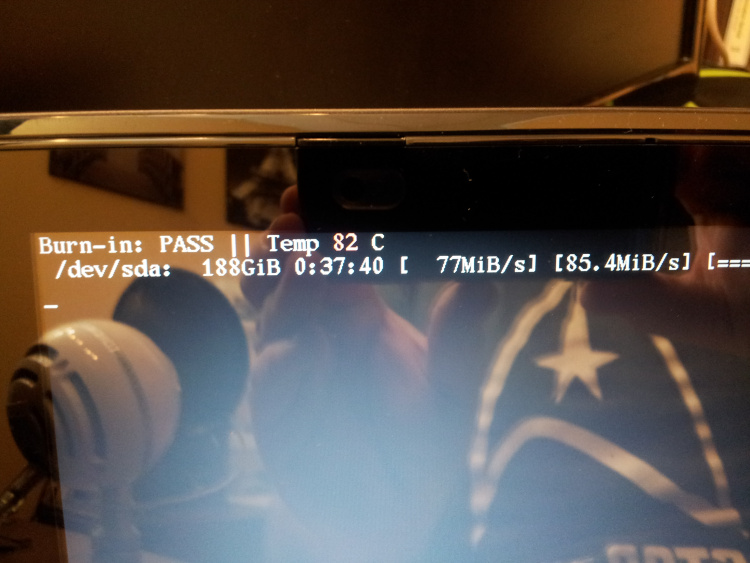
What is thermal throttling? When a modern CPU reaches a certain temperature near the maximum operating temperature it’s designed to handle, the CPU will slow down the clock that keeps everything inside working at the same speed. For example, a 1200 MHz chip might throw its clock down to 400 MHz, reducing the heat it produces to a little over 1/3 what it was at 1200 MHz. This is both good and bad; the CPU is keeping itself from crashing by overheating, but performance drops severely until the temperature drops low enough. When it happens, you usually notice “stuttering” in the video or sound due to the sudden drop in performance, and nothing is more annoying than watching a TV show that jerks and has choppy audio for no apparent reason.
For many owners of the Vivobook 200 series, this doesn’t matter. It’s rare that streaming Netflix or watching a 720p video on YouTube (the LCD is effectively a 720p screen) will spike both cores–or all four threads if you prefer–to their maximum load. Even if it did trigger thermal throttling, the Vivobook doesn’t do it unless the 100% CPU usage is sustained for a minute or more based on my experiments, and most tasks that spike the CPU don’t do it for more than a few seconds.
Unfortunately, this thermal throttling also means that the Vivobook 200 series can’t run the CPU at full blast without random performance losses. I’d like to share with you how I fixed an Asus Vivobook’s overheating/thermal throttling problem completely.
Disclaimer: This is done entirely at your own risk, but you know that already, don’t you?
You will need:
- Heavy duty aluminum foil
- Lots of little thermal pads OR a cut-to-fit thermal pad sheet
Remove the entire bottom from the laptop. With the motherboard facing up and the back facing you, look for the black square with the yellow warranty label stuck to the right-hand side.
This square is what you need to cool off. Note that you will only be working with the square area to the right of where it “ramps” away to a small square indentation and the cooling fan assembly.
Cover the square (including the part that covers the RAM and also some of the “ramping” part) with thermal pads or a cut-to-fit thermal sheet.
Cut (and remove any pointy bits remaining after cutting) a sheet of heavy duty aluminum foil that is exactly the size of the area you covered with thermal padding doubled horizontally so it can be folded over itself.
Lay half of the foil sheet over the thermal pads. Apply the exact same pattern of thermal padding on top of the existing padding and foil.
Fold the foil over into a “sandwich” over those pads.
Apply one last layer of thermal pads except where the vents on the bottom will be. This will be the top 1/3 of the square you’re trying to cool; you can look through the vents at the thermal pads you’ve placed to see if you need to remove or relocate them.
When the unit is closed, these pads will make contact with a foil layer that is part of the bottom panel. Close the unit carefully, checking the “give” of the back panel against where the CPU sits! I cannot stress this enough, because thermal padding often varies in thickness and you might have to remove a layer of padding and foil to safely reassemble everything. If you have doubts, take the computer to a professional that knows what they’re doing!
After doing this modification, a burn-in test on the Vivobook maxed out at 85 degrees C with no thermal throttling, where previously it would float at 89-91 degrees C and repeatedly throttle itself.
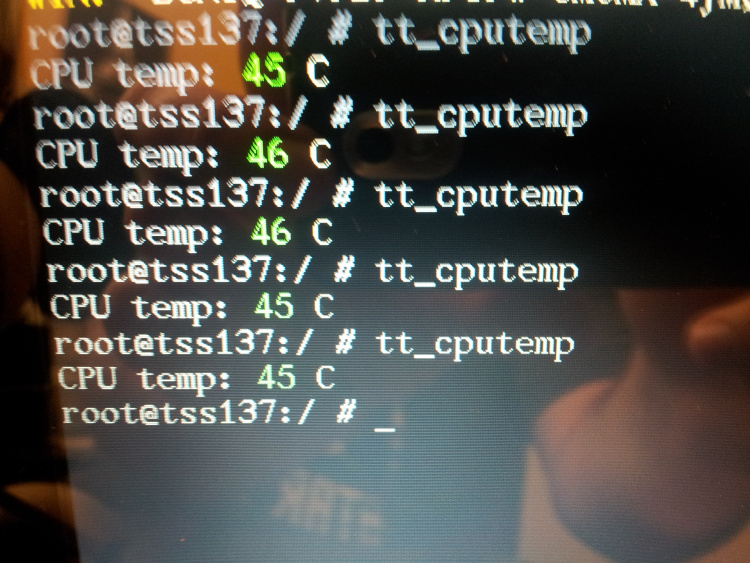
The only minor disadvantage is that the Vivobook’s bottom gets warmer in the back because the CPU is now making thermal contact with it, but this shouldn’t be a problem and the improvement in performance under load and overall reliability should be worth it.
Please leave any questions in the comments and I will try to answer them quickly.








put a photo please, so it is not quite clear
I’ve now added photos of the entire process and cleaned up the descriptions a bit.
there are heat pipes in the cooling system?
the photo is not visible
No, there aren’t any heat pipes. The heatsink is just a single copper sheet bent into shape.
Did you use 1 or 2 mm pads?
Also, do you think that a single layer of this 3mm pad: http://mlm-s1-p.mlstatic.com/pad-termico-thermal-pads-10cmx10cmx3mm-reballing-laptop-mdn-3025-MLM3790174802_022013-O.jpg should be able to do the work?
Even though it may not be able to touch the case it may work as a heatsink, what do you think?
They’re quite thin. I don’t know the exact size. It shouldn’t matter because you will be crushing what you make with the back panel and can change the recipe depending on the thickness of the pads you get. The key is not making a sandwich of pads and foil that is way too thick, because you could hurt your motherboard. If you don’t make contact with the bottom panel, there’s really no point in doing this.
Where did you get the pads buddy?
And with this solution are you able to mantain both cores at constant 1.8GHZ?
The pads are from eBay. After running an hour long burn-in the CPU never went high enough to throttle down, so yes, full speed on both cores even after running full blast for an extended period. Few workloads will ever tax this chip this hard.
Hi, a little confused about your results of “max of 85” and the screenshot of temps showing 45-46. are you getting it at 46 when not over taxed? my stock laptop has never gone below 53 I think and goes to 80 when watching HD videos. Does this mod completely eliminate the throttling issue no matter what the workload and ambient temps are? What temps do you reach doing moderate activity like HD video streaming. What if the bottom vents are blocked as they usually are when using on the lap on the couch. Thank you .
Idle temps went from 50s before to 45-46 after; max temperature after running at least 30 minutes non-stop CPU burn-in on a shop workbench went from 89-90 (throttling) to 85-86. I haven’t run tests in areas above “room temperature” or in high humidity, but I have used it on my lap and the cushioned arm of a very large chair and seen no throttling under full load. My fix has completely eliminated all throttling at room temperature and with CPU at full load for a minimum of half an hour; that’s about as much as I have tested. Blocking vents doesn’t seem to alter much; the cooling is not very good, and my fix essentially uses the bottom of the case as an extra passive cooler for the CPU. I would never advise blocking the vents if it’s at full load in any event.
Thanks a lot, I will try the mod. It should not void warranty too right, since the warranty tab is intact.
I just recently picked up this laptop and was thinking of returning due to the posts regarding bad heatsink designs.
I am new to core processors in general, and am coming from a 5 year old AMD but 70s -85 is still kind of high for a core processor compared to other laptops right? I see on desktops users are getting 45-50C while playing games. I am considering a lenovo yoga 11s ivy or haswell as well . either way thanks a lot for figuring this out
It shouldn’t void the warranty. This chip is specified to operate normally at a maximum of 105 degrees Celsius, but is apparently also designed to throttle at 90. The processor won’t be harmed at the temperatures that it reaches, and throttling is just a way for it to ensure that it can’t reach temperatures that WILL harm it.
Could you suggest a way to do this without adhesive thermal pads? I can’t seem to find any (cheaply) available in my country. I was thinking of just using a thick layer of foil though I don’t know how to even keep it in place.
I also have thermal paste: non-conductive cheap Chinese ones and a DeepCool Z9.
I’m dying to properly play my games without constant hiccups after a few minutes of game time.
I was even thinking of upvolting the fan somehow, replacing it with something else, or undervolting the cpu (which I don’t even know how to begin with).
Thanks
I don’t think you can do it without thermal pads. I purchase mine on eBay. Is that an option for you?
I’d have to buy internationally which would add to the overall cost. I’d go for it though the next time since I’ve already opened up my unit and replaced the thermal paste. My unit has been out of warranty for a couple of months now anyway.
After cleaning up the very sloppily-applied light gray paste, I proceeded to apply my own non-conductive cheap Chinese thermal paste. I also bent the metal part where the screwholes are in holding the heatsink down to the CPU so that they apply more pressure after being screwed on.
Lo and behold! From a cold boot idle temp of 60-65c it went down to 47-53c! That’s a whopping 10c difference! Going from load to idle makes it sit at 56-61c now as opposed to resting at 73-78c before.
I’m sure it could go even lower if I also did your technique and used better thermal paste too (AS5 or Z5, perhaps.)
A little gaming with L4D that ended up in massive hiccups and throttling before (90c) is now stable and floats at 78c or so.
I’ll do some stress testing and report back if you want.
It would also be interesting to see what kind of results you would get if you also reapplied your paste.
If your temps didn’t improve, I have a theory that it may be because of the downward pressure your pads applied and how I bent the screwholes to make the contact tighter.
Just remember that increasing the pressure on the processor increases the risk of fracturing the ball grid connecting it to the motherboard. If that happens, you will have to perform a reflow to fix it, assuming that there isn’t any physical damage to the components.
If you want to try my fix, you may be able to use thermal paste between aluminum foil layers to do it. You will need to be careful to only use the amount of foil minimally required to make solid contact with the base plastic. Excessive foil will allow shocks to the bottom to feed directly toward the processor. Given the very fine pitch of these ball grid arrays, I am personally not comfortable with anything that adds stress to them, especially due to the repetitive thermal cycling they experience during use.
mine is beeping and I cant figure out why. Might this fix it?
That is unlikely. If your machine is beeping, there is probably a hardware failure involved. Improving the cooling does not fix a hardware failure, but it can prevent it. Sorry to hear about your laptop.
So for those that aren’t sure how many layers are needed, I used 3 layers of 1.5mm thick thermal pads directly over the CPU and RAM portions of the heatsink. In my attempt there was a very slight bulge so I know for sure that there is good contact between all the parts (from heatsink to pads and foil to the bottom cover).
My results are roughly as follows:
Stock – throttling while watching online videos
Replace thermal paste – no more throttling during videos… takes ~30 seconds of OCCT testing for throttling to start.
Replace paste AND thermal pad mod – takes over 3.5 mins of OCCT testing before throttling starts.
All tests were done with a laptop cooler and with the fan pointed roughly at the cpu area.
YMMV.
My laptop with the modifications as pictured and described never enters thermal throttling even after over 30 minutes of 100% processor load on a flat desk with no external cooling and without replacing the heatsink paste. If yours is throttling, something is still wrong. Even today (many months after performing the modifications) OpenHardwareMonitor does not indicate processor package temperatures exceeding the low 80s Celsius. Make sure you didn’t apply the new thermal paste too thickly. If there is too much paste it can actually make things worse. Make sure the thermal pads “sandwich” actually makes full contact with the bottom panel as well; any pad that doesn’t make contact makes the heatsink enhancement less effective, and it needs all the help it can get.
Also, if the laptop cooler is running off of the laptop USB port directly, it will cause the voltage regulation components on the laptop motherboard to heat up more than usual. Laptop cooling pads tend to cause more problems than they work to solve. You may be overheating because of the added sustained load of fan motors.
I just went back to read the very top of this page. I have a different processor. Mine is an i5-3317 (I think… it’s an i5 for sure). So imo that is where most of the differences in results are coming from. I’m also using OCCT as my processor load. So I have 4 physical cores going nuts. One other difference I’ve noticed is that my processor runs between 2.4GHz and 2.6GHz max. So when I mention throttling, it’s really a short dip to like 1.5 GHz and then back to 2.4GHz soon after.
I’m sure I have good contact between all components (including the bottom panel) since the bottom panel gets extremely hot.
In any case, thanks very much for the cheap and easy fix!
You must have a different model of notebook that is similar to mine. Based on your processor, what you’re seeing is NOT thermal throttling. Your CPU is an i5 so it has turbo core, a feature that the i3 lacks. Your standard core frequency is 1.7 GHz based on the CPU you mentioned; the turbo core frequency is 2.6 GHz, but that only kicks in if some of your cores are not running anything and/or when the specified TDP rating for the CPU die will not be exceeded. Since electronics increase resistance as they get hotter, the required power to run your processor in turbo mode increases as it heats up.
It is dropping to the specified “standard” core frequency to maintain specified power dissipation, but this is distinctly different from thermal throttling. Thermal throttling is a failsafe mechanism where a modern CPU watches its own temperature and severely limits its CPU clock once temperature is within a couple of degrees Celsius of the maximum operating temperature of the die. Since this often happens whole processor load is heavy, the drop in performance is huge when the chip throttles to avoid permanently damaging itself from overheating (my i3 has a minimum operating frequency around 730 MHz and maxes out around 1.7 GHz). Note that load on the integrated GPU also contributes to the TDP measurements since they’re on the same die.
I think your chip is working exactly as it is supposed to. Also note that the load I apply to test my CPU is a Linux-based program that executes one instance per core and always pegs the cores at 100% without mercy, so my measurements should be as stressful to my computer as OCCT is to yours. The i5 definitely makes a difference here. At least you don’t have anything wrong after all!
Your processor specs: http://ark.intel.com/m/products/65707/Intel-Core-i5-3317U-Processor-3M-Cache-up-to-2_60-GHz#@product/specifications
Since you bought the thermal pads on ebay, could you provide a link so I have some idea about what to look for?
Should the thermal pads have adhesive so it sticks to everything? Or is the pressure from the backplate keeping everything together?
Furthermore, would something like this work better than the aluminum/aloneside the aluminum? http://www.ebay.ca/itm/5pcs-15mmx15mmx1-0mm-Laptop-GPU-CPU-Heatsink-Copper-Shim-/151476993209?pt=US_Memory_Chipset_Cooling&hash=item2344bb7cb9
It seems to me that it would work better if most of the space is taken by the copper pads since no thermal pad has the thermal conductivity anywhere near the copper pads (some thermal pads should probably still be used just for cushion so the entire thing fits snugly).
thanks.
The thermal pads I used are of this type: here
I used materials I had on hand at the shop to do the work. We have never used copper shims in the shop. Heavy duty aluminum foil and thermal pads get the job done, but I suppose the copper would be better. Aluminum foil has the advantage of being very thin and flexible, which is important in this case because (as you suspected) the pressure of the back plate is partly responsible for holding everything together. What happens is that the thermal pads and the foil get squeezed by the plate and squish enough to conform to both surfaces; since the plate will tend to flex a tiny bit as the laptop is moved around or set on top of various surfaces, this flexibility helps to maintain good contact with the back plate.
have you seen the factory heat pipe/sink? there are 2 versions that fit this model. there are links to the part numbers for both versions on the notebookreview forum/s200e owners lounge thread. (toward the end). if you just google images of the s200e heatsink, you’ll come across both versions.
http://forum.notebookreview.com/asus-reviews-owners-lounges/703226-asus-vivobook-x202e-s200e-q200e-owners-lounge-30.html#post9851425
link to the heat pipe #
Thanks for the the mod. Much better temps now.
on power on – 38 deg cel…was 45 deg cel
watching youtube video (for 5 mins) 65-69 deg cel was 80-81 deg cel
Bottom cover certainly hotter now but use mainly on table so not an issue.
Thanks
Hi nctritech, so you dont know the exact size of the thermal pads? I mean the thickness…I am with the same issue, my x202e with the 3217u throttles at mid 80ºs
10x10x1mm is what I used. They can be purchased on eBay in pre-cut sheets of 50 for cheap.
I know I’m a bit late, but maybe someone here could solve my issue possibly. When I open Task Manager to view my CPU while browsing or anything (with it in High Performance Mode, and the Advanced Power Settings adjusted) my Asus X202e will run at 0.77 – 0.79 GHz. But, when I unplug it, it gives me the 1.80 GHz off of the charger. To test if this was a problem with my charger or before having to try the BIOS, I rebooted in Minimal Safe Mode. My laptop then ran at 1.80 GHz on both, while plugged in and on battery. Does anyone know how to fix this issue?
Why aluminium, why not stack pads just? If high enough, the stack will be kept in place by pressure from the cover.
You could skip the aluminum foil if you really wanted to. The reason I used foil is that the pads on the bottom warm up quite unevenly and the foil spreads the heat out more evenly as it goes up the stack of pads. In either case the stack is supposed to be under slight pressure from the cover.
I ran the PC without cover to check where the heat was. Right over the CPU… Just 20 mm from the CPU square, it was cool. I put one layer inside the square, the larger pads on top, about 20×25 mm. Three mm up, to touch the cover. Temp went down quite a lot. No alu foil at all, just the sticky pads on each other. idle temp is 51 degrees, before 65.
Playing battlefield 2 goes smooth even, medium settings, but temp went up to 87 degrees. before it went up to 90 directly, just for starting google chrome.
I think the thermal throttling starts at 87. You’re probably still getting throttling but it cools back down so fast due to the extra heat spreading that it doesn’t noticeably affect the game. I used foil because it spreads the heat out among all of the thermal pads in the stack which effectively increases the surface area of the “heatsink.” In any case, I’m glad that this fix helped you out! They’re really great little laptops once they stop throttling so hard.
Looks like this is an old post but out of curiosity what purpose does the aluminum serve? What would happen if you just stacked thermal pads on top of each other? Thanks!
I used the aluminum foil between layers because I figured it would help to spread the heat across each pad layer. The pads I used are cut and the heat won’t spread horizontally between pad stacks as a result, but if I use foil between each layer, the foil should conduct heat from hotter pad stacks to cooler pad stacks, spreading the heat from hotter spots sort of like a pyramid as it goes to the cover.
It’s probably unnecessary, but at the time, I figured it made sense.
Have you tried coolant paste
The gap is far too large to use thermal paste.
Amazing work, man! I’ve done it myself on the same notebook and the temperatures dropped a lot! It works faster now since it doesn’t throttle that much. I’ve placed a bit less thermal pads though so they don’t touch the back cover but your version provides even better heat spreading.